ピロピロ入力インターフェースの作り方
- ピロピロ(吹き戻し)を用意する
家電量販店やおもちゃ屋さん、駄菓子屋さんで購入することができます。
- 電子部品を揃える
- Bluetoothモジュール RN-42-I/RM x 1
- 測距モジュール GP2Y0E02A(アナログ出力) x 1
- 3.3V出力DCDCコンバータ x 1
- ユニバール基板 x 1
- 電池ボックス 単4×1本用 x 2
- ICソケット x 1
- 電解コンデンサ 10μF x 1
- 抵抗 10kΩ x 1
- 単4形アルカリ乾電池 x 2
- Arduinoブートローダ書き込み済みATMega328P-PU(内蔵CR発振8MHz版) x 1
これらの部品はピロピロインターフェース 電子部品キットに含まれています。 ピロピロインターフェースには必要ありませんが、製作途中に必要なものもあります。
- ATMega328を書き込むためのhttps://www.switch-science.com/catalog/789/ Arduino Uno
- Bluetoothの設定をするためのhttps://www.switch-science.com/catalog/1534/ USBシリアル変換モジュール
- BluetoothモジュールとUSBシリアル変換モジュールとを繋ぐためのhttps://www.switch-science.com/catalog/620/ やわらかいジャンパワイヤ
- 回路を組み立てる
以下の実体配線図と同じ回路をユニバーサル基板上に組み立ててください。
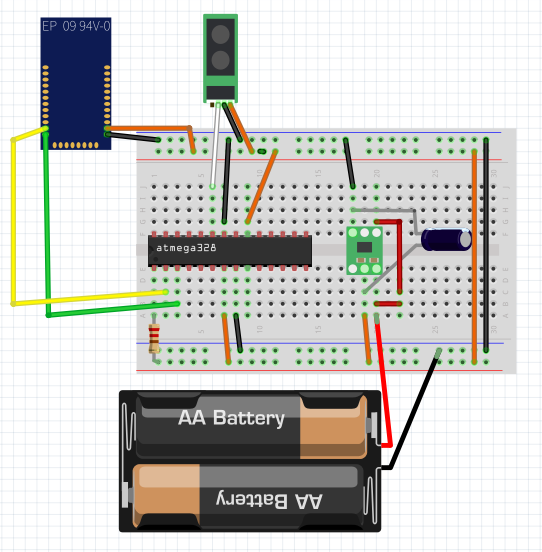
実際にユニバーサル基板上に組み立てるとこんな感じになります。(いろいろ汚くてすみません)
- Bluetoothモジュールの設定をする
- BluetoothモジュールをUSBシリアル変換アダプタなどでパソコンと接続してください。
- ピンソケットにhttps://www.switch-science.com/catalog/620/ やわらかいジャンパワイヤを挿すと接続しやすいです。
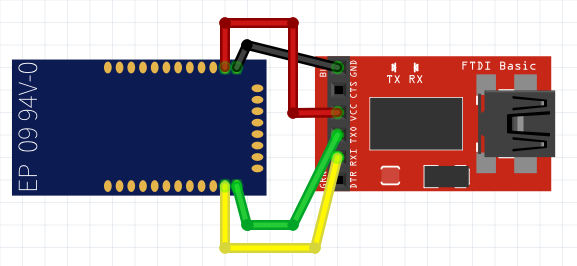
- シリアルコンソールを開いて、"$$$"と打ち込んで"CMD"と返ってきたら、以下のコマンドを打ち込んでください。
SU,115k SM,6 SA,2 S~,6 SH,0000 SN,MY_PIROPIRO_KEYBOARD R,1
- ATmega328にスケッチを書き込む
Arduino UNOなどを使って、ATmega328にスケッチを書き込んでください。
そのときにボードの設定はArduino Pro or Pro Mini, ATmega328(3.3V, 8MHz)を選んでください。
スケッチ
/*
* Copyright 2015 Google Inc.
*
* Licensed under the Apache License, Version 2.0 (the "License");
* you may not use this file except in compliance with the License.
* You may obtain a copy of the License at
*
* http://www.apache.org/licenses/LICENSE-2.0
*
* Unless required by applicable law or agreed to in writing, software
* distributed under the License is distributed on an "AS IS" BASIS,
* WITHOUT WARRANTIES OR CONDITIONS OF ANY KIND, either express or implied.
* See the License for the specific language governing permissions and
* limitations under the License.
*/
/*
* Firmware of piropiro (party horn) Bluetooth keyboard.
*/
#define V_REF 5.0
#define PIN_LED 13
#define N_AD_SAMPLES 10
#define INTERVAL_MSEC 20
#define COMMIT_TIME (600 / INTERVAL_MSEC)
#define ROWS 5
#define COLS 10
const char* characters[ROWS * COLS] = {
"a", "i", "u", "e", "o",
"ka", "ki", "ku", "ke", "ko",
"sa", "si", "su", "se", "so",
"ta", "ti", "tu", "te", "to",
"na", "ni", "nu", "ne", "no",
"ha", "hi", "hu", "he", "ho",
"ma", "mi", "mu", "me", "mo",
"ya", "ya", "yu", "yu", "yo",
"ra", "ri", "ru", "re", "ro",
"wa", "wo", "nn", ",", "."
};
int column = 0;
int vowel = 0;
int release_duration = 0;
void setup() {
Serial.begin(115200);
pinMode(PIN_LED, OUTPUT);
column = 0;
vowel = 0;
}
float getVoltage(int ch) {
return analogRead(ch) * V_REF / 1023;
}
float getAverageVoltage(int ch) {
float sum = 0.0;
for (int i = 0; i < N_AD_SAMPLES; i++) {
sum += getVoltage(ch);
}
return sum / N_AD_SAMPLES;
}
float voltageToLength(float voltage) {
return 648 - voltage * 268;
}
void loop() {
float length = voltageToLength(getAverageVoltage(0));
if (length > 350) {
digitalWrite(PIN_LED, LOW);
} else {
digitalWrite(PIN_LED, HIGH);
if (length < 50) {
if (vowel > 0) {
vowel = 0;
column ++;
if (column >= COLS) {
column = 0;
}
release_duration = 0;
} else if (release_duration > COMMIT_TIME) {
vowel = 0;
column = 0;
} else if (column > 0) {
release_duration ++;
}
} else {
int target_vowel = (length - 80) / 40 + 1;
if (target_vowel > 5) target_vowel = 5;
if (vowel < target_vowel) {
if (column > 0 || vowel > 0) {
Serial.print("\b");
}
vowel ++;
int current_character = vowel - 1 + column * 5;
Serial.print(characters[current_character]);
}
}
}
delay(INTERVAL_MSEC);
}
- 3Dプリンタで固定用部品を出力する
Makerbotなどの3Dプリンタで部品を出力してください。
7.ピロピロに各部品をくっつけたら完成です。
手持ちのスマートフォンとペアリングして遊んでみてください。
おまけ.遊び方について
- 子音の数だけ素早くピロピロを吹きます(例:た行の場合は4回)。
- 母音に合わせてピロピロの長さを調節します(例:う段の場合は真ん中くらい)。
- これで「つ」を入力することができます。
Last modified
10 years ago
Last modified on Apr 9, 2015, 3:42:57 PM
Attachments (3)
- piropiro-bt.png (34.7 KB ) - added by 10 years ago.
- piropiro-real.JPG (135.8 KB ) - added by 10 years ago.
- piropiro-circuit.png (123.3 KB ) - added by 10 years ago.
Download all attachments as: .zip
Note:
See TracWiki
for help on using the wiki.